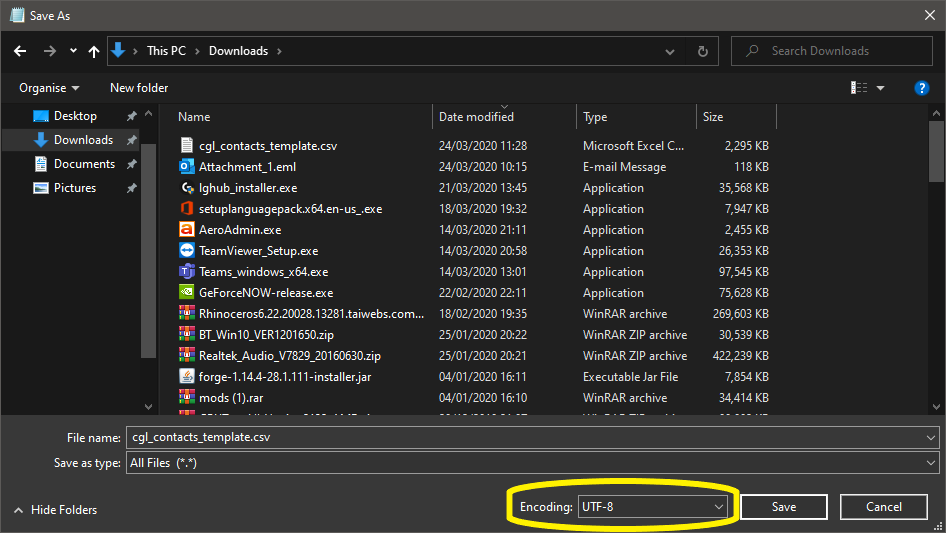Failed data import
Introduction
When importing data to Business Cloud Essentials from a Comma-separated values (CSV) file you might encounter some errors.
Known issues with file imports
Unsupported characters
If you encounter an error message: “Invalid file - no data imported. Please select a valid file (CSV).” please check the file for the following symbols:
- Stylised punctuation marks like apostrophes, quote brackets (‘, ’, “, ”, ﹠ )
- Measurement unit symbols (℔, ㎡, ⌀)
- Fractions as a single character symbol (½, ¾ etc.)
- Copyright symbols (©, ®, ™)
If these are present, please replace them with their counterparts keyed in from a keyboard, rather than being copied from another source as they are rejected on the file validation.
If you still encounter the issue, please try replacing spaces between the words with ones keyed in from a keyboard (sometimes there can be a ‘White space’ symbol which is unrecognisable from a regular space).
Should the issue still persist it is possible the CSV file is saved in unsupported encoding.
Unsupported file encoding
This could be a cause of both error message descrived above as well as "System Error - Return to Summary" page being displayed.
This is usually due to incorrect encoding of the CSV file.
To resolve the issue:
- Right click the CSV file > Open with > Notepad
- In Notepad press File > Save As...
- On the prompted screeen choose UTF-8 encoding and save