Dealing with "Invalid file - Please select a valid file (csv)" error
Introduction
When importing data into the system it is possible to encounter an error message:
This error is usually caused by unsupported file encoding. BCE imports work best with files encoded in UTF-8 format.
Identifying file encoding
To determine how the file is encoded open the CSV file in Notepad. In the bottom right corner there is a field stating the file encoding (in most cases this will be either ANSI or UTF-8)
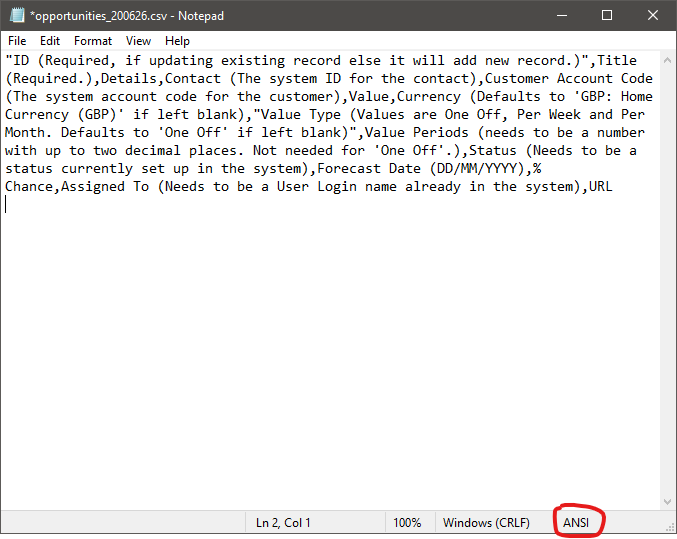
Changing encoding to UTF-8
If the CSV file produced is encoded in ANSI format it is easy to convert to suppoted UTF-8. With the file opened in Notepad go to File > Save As and from the dropdown next to Save button choose UTF-8 and save the file.
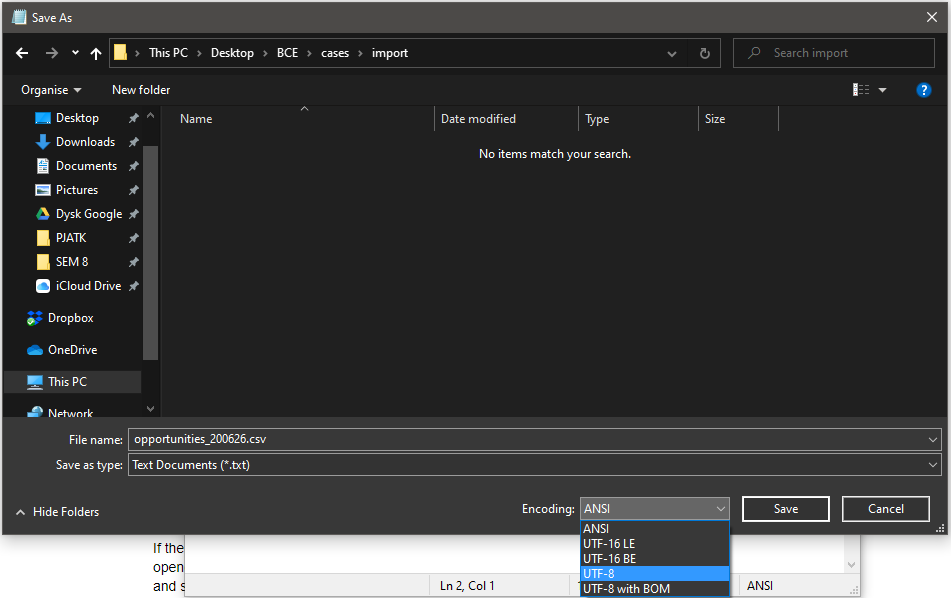
Once converted retry uploading the file into BCE.
File encoded in UTF-8 still not importing
If you followed steps above and imports are still failing please contact the Support team with details of the problem and file affected.
