Importing and exporting contacts
Introduction
The CRM module allows contacts to be imported and exported:
These options give users the ability to:
- Import new contacts
- Update existing contacts
Whilst contacts can be updated manually for minor changes, it shall be more efficient to export the list of exiting contacts to make many changes and to import the updated changes back into BCE.
Exporting contacts
The existing list of BCE contacts can be exported to a csv file to allow for bulk changes or to make the data available to other systems.
To export contacts.
From the CRM menu, select 'Contacts' to open the list of all contacts.
From the 'Actions' button, select 'Export Contacts':
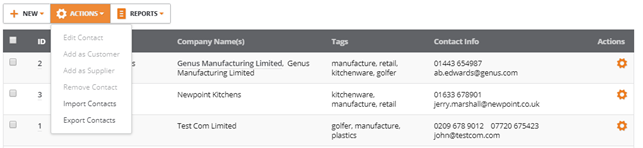
Clicking on 'Export Contacts' downloads a CSV formatted file containing all BCE contacts. This file can be saved and opened in an Excel spreadsheet.
The contact data exported contains all contact field details for every contact record.
Editing contacts
Each of the contact fields can be edited as required in the csv file for all contacts.
When the changes are completed, save the csv file and use the Import option to import the details back into BCE.
Importing contacts
Contacts can be imported into BCE from a csv file.
Where required, a template file can be downloaded to provide the correct data format for each of the contact fields.
To import contacts.
From the CRM menu, select 'Contacts' to open the list of all contacts.
From the 'Actions' button, select 'Import Contacts':
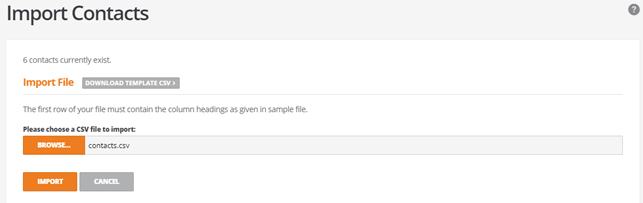
To import contacts from a csv file, click on the 'Browse' button and select the csv file.
BCE will preview the contents of the csv file and summarise the data that is going to be imported, showing the number of contacts:
- To be added
- To be updated
- Not added
- Not updated.
For any of the preview summary results, you can click on the arrow to expand the section to show the data details.
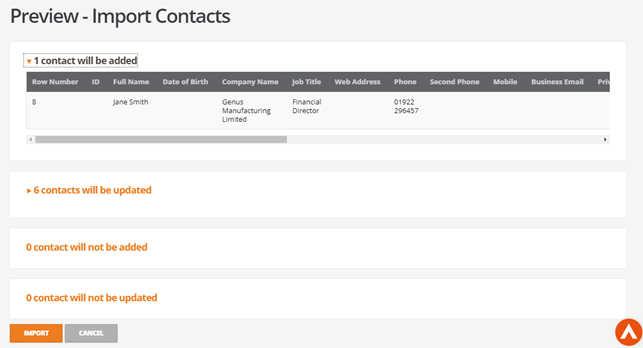
Any changes required can be updated in the csv file before attempting to run the import again.
