Journal List
Journal List
Introduction
The Journals’ List allows users to manage their single line, multi-line and opening balance journals from a single list where the following tasks can be performed:
- Creation of Journals
- Single and multi-line Journals can be set up as auto-reversing journals
- Journals can be quick reversed to correct data input errors
- Journals and their lines can be located using the search and advanced search features
- Journals can be listed by their type and properties
A pdf version of this document can be downloaded from here
Purpose of this document
This document informs the user how to manage their journals from the ‘Journals’ list.
Journals List
The ‘Journals’ list screen is opened from the Accounts menu, selecting Journals:
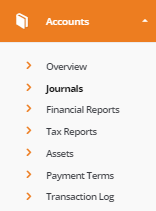
The Journals List
The ‘Journals’ list screen displays the following information:
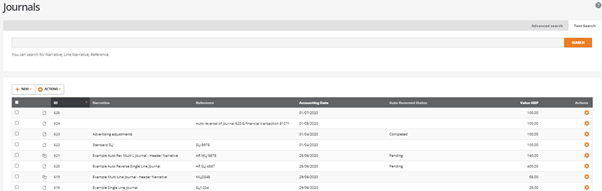
Journal icons indicate the journal type:
- Single Line Journal
- Multi Line Journal
- Legacy Journals created before BCE v1.6.0
ID: The journal’s unique ID
Narrative: Content of the narrative taken from the journal header
Reference: Journal reference
Accounting Date: Date of the journal
Auto Reversed Status: Indicates if an auto reversing journal is pending or completed
Value GBP: The journal’s balanced value
Creating New Journals
New journals are created using the ‘+NEW’ menu button providing options to create:
- Single Line Journals
- Multi Line Journals
- Opening Balance Journals
Example Single Line Journal
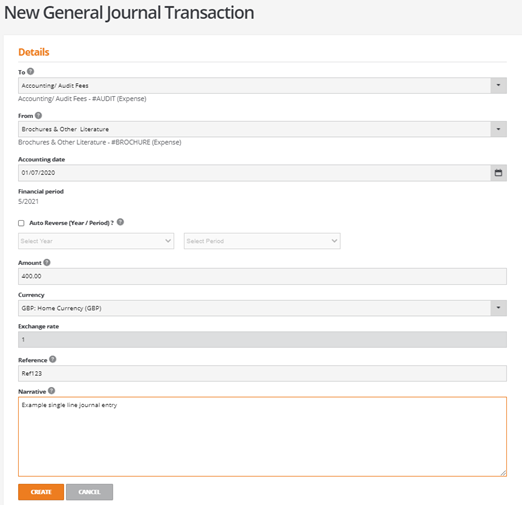
Example Multi-Line Journal
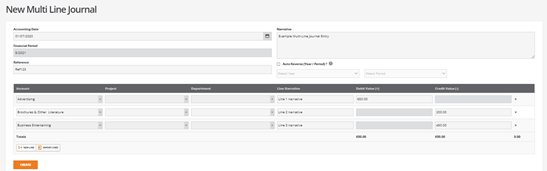
Journal Actions
An ‘ACTIONS’ button and cog option opens the selected journal for:
Edit:
Allows the ‘Narrative’ and ‘Reference’ fields to be updated
For auto reversing journals:
- The reversal status can be disabled
- The financial period/year for the reversing journal can be changed
Quick Reverse:
Reverses a journal entered to correct data entry mistakes
Show (Action cog only): Displays the journal contents
Journal Narratives
Narratives can be entered on single line and multi-line journals to describe the purpose of the journal’s transactions.
For multi-line journals, a narrative can be entered both on the journal header and for each individual journal line:
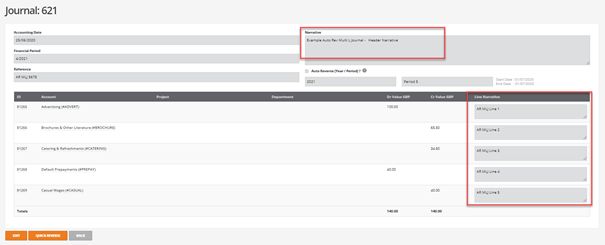
The ‘Search’ and ‘Advanced search’ features from the ‘Journals’ list can be used to search the content of all general header narrative and line narrative fields where users may enter all or part of the narrative text to locate and identify historic journals.
Search and Advanced Search
The ‘Journals’ list includes ‘Search’ and ‘Advanced search’ features:

The ‘Search’ option allows journals to be searched by the content of their narrative, line narrative and reference fields, where text can entered in full or in part.
The ‘Advanced Search’ extends the search options allowing journals to be searched by the content of the following fields:
Journal Type: Icon representing single/multi-line and legacy journals
Accounting Date To: Lists all journals to the specified date
Auto Reversed Status: All/Pending/Completed
General Narrative: Single and multi-line header narrative
Line Narrative: Line narrative for multi-line journals
Reference: Journal reference
Line Value: Returns all journals containing the line value entered
Accounting Date From: Lists all journals from the specified date
Total Value: Returns all journals whose lines total the value entered
Journal – Quick Reverse
Journals can be quick reversed to correct data input mistakes where the reversal cancels the original journal entry.
When selecting a single line journal for quick reverse, the following details are displayed to allow the user to review and confirm the quick reverse process:
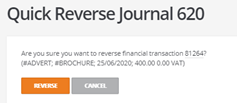
When selecting a multi-line journal for quick reverse, the following details are displayed to allow the user to review and confirm the quick reverse process:
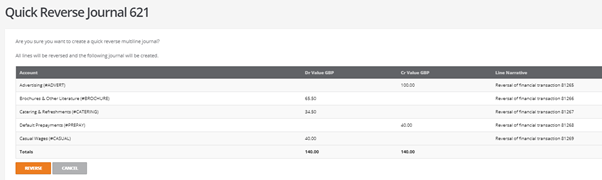
For both single and multi-line journals, clicking on the ‘Reverse’ button commits the reversal and clicking on ‘Cancel’ abandons the quick reverse.
Note:
Limitations apply to the quick reversal of journals and the following journals types are excluded from the quick reverse function:
Journals between Customer, Supplier or Employee accounts
Journals containing payments or receipts
Journals that belong to closed financial periods
Reversal Journals
