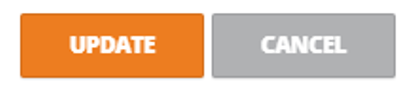Unlock a user account/Change user's password
How to unlock a user’s account and change their password
1.Click the cog in the top right corner and select 'Users':
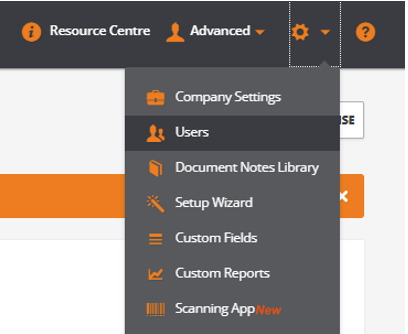
2.Select the user to unlock, select the cog next to the user name:
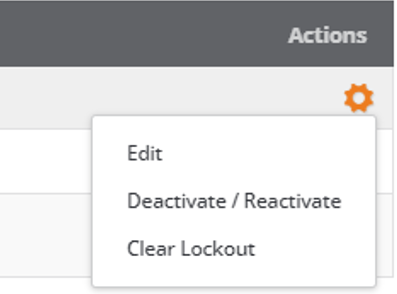
3.After clicking on the cog, select "Clear Lockout”, to unlock the user’s account:
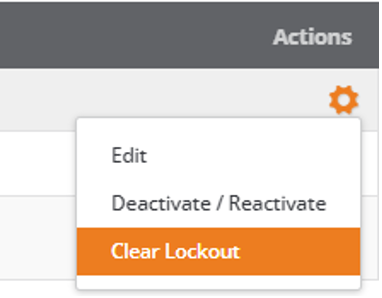
4. To change the password , click the cog again and select "Edit":
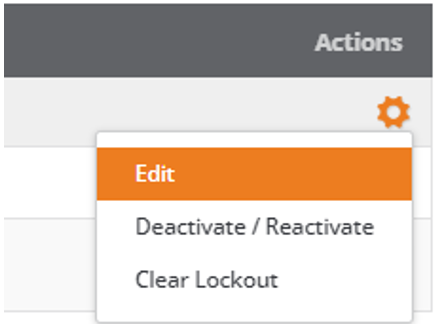
5.Enter a new password and confirm the password entered in the respective fields below
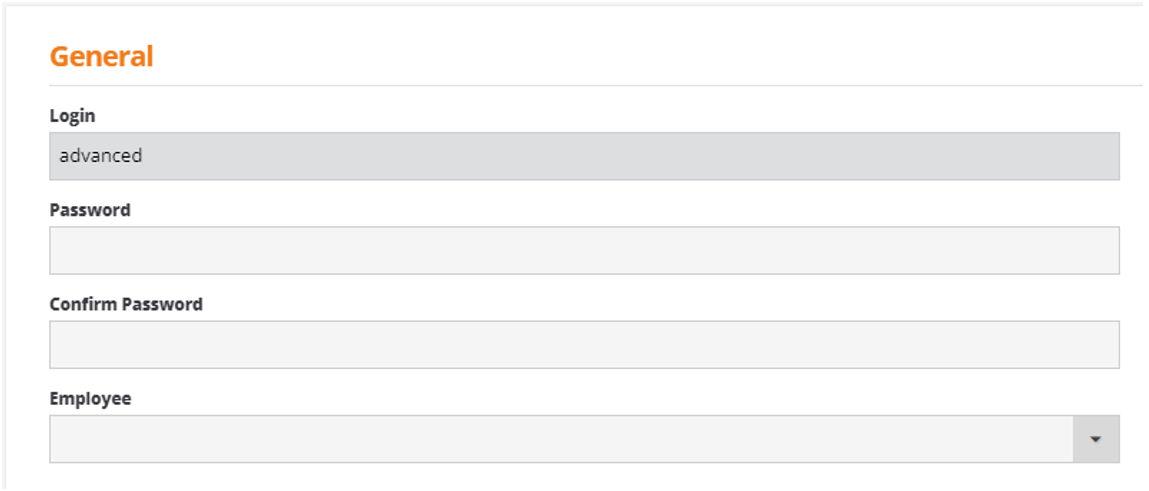
6. When the changes have been made click on the 'Update' button to store the changes: