BCE Email Authentication - User Guidance
BCE Email Authentication - User Guidance
Introduction
Where emails sent from BCE are marked as spam by the email recipient, this document explains:
· How to prevent emails sent from BCE from being marked as spam
· How to remove the ‘Via Amazonses.com’ from the sent email address
Where a user’s domain is hosted, emails sent from BCE may be marked as spam by the email recipient if the sending domain has not been verified using a digital signature.
To verify a domain, a validation standard ‘Sender Policy Framework (SPF)’ record can be created on the domain.
The domain owners will reference and use the SPF to inform email providers which servers are allowed to send email from their domains.
Setting up a ‘Sender Policy Framework’ file on a domain
To setup an ‘Sender Policy Framework (SPF)’, the domain needs to be identified.
This will match the email address suffix as used as the main address in BCE and can be found in ‘Company Settings’ > ‘Company Details’ > ‘Main Contact Details’ > ‘Email’.
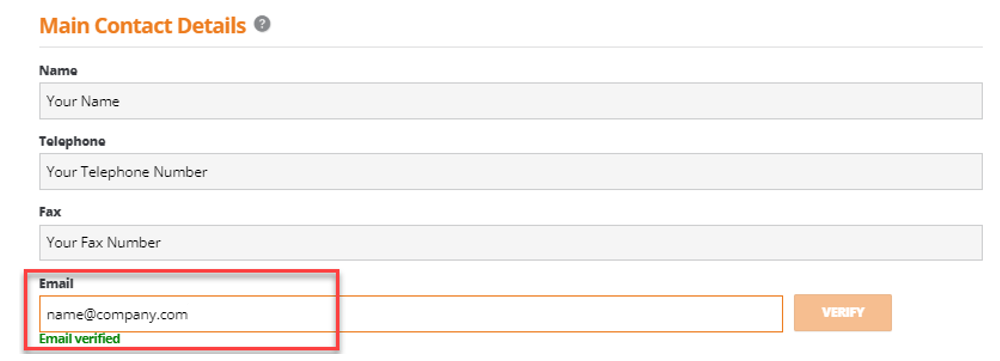
For example, ‘name@company.com' shall require the ‘Sender Policy Framework’ record to be created for the 'company.com' domain.
Each domain host will provide the information about the exact process and required syntax to create an SPF record for your domain on their system.
If your domain does not have an existing SPF record, create a TXT record with the following value.
The name of the SPF record can be blank or @, depending on the DNS service:
"v=spf1 include:amazonses.com ~all"
SPF records can contain multiple include statements. If your domain already has an SPF record, you can add an include statement for ‘Amazon SES’ using the following format:
"v=spf1 include:example.com include:amazonses.com ~all"
To allow Business Cloud Essentials domain to be labelled as authorised by your domain:
"sl1hudxsmtv01p.cloudessentials.oneadvanced.com"([217.68.68.139])
Reference link:
https://docs.aws.amazon.com/ses/latest/DeveloperGuide/send-email-authentication-spf.html
