Managing the BCE Chart of Accounts
Introduction - BCE Chart of Accounts – Overview
BCE chart of accounts uses a unified hierarchical accounting system.
This is represented as a single cashbook where debit and credit entries (double entry bookkeeping), are performed at the same time.
The unified ledger system relies on user-definable analysis codes for reporting purposes instead of a fixed structure of account codes. This approach keeps the chart of accounts (COA) simple and streamlines financial reporting providing users with real-time visibility of their data.
Managing the BCE Chart of Accounts
The BCE chart of accounts is managed using the following options and features:
Accessing the Chart of Accounts
Access to the chart of accounts is available to user’s who have system administrative permissions to their BCE accounts system.
The chart of accounts is opened by selecting ‘Chart of Accounts’ from the Admin menu:
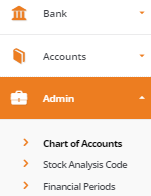
The Chart of Accounts Screen
The BCE chart of accounts opens and is displayed in ‘View mode’ in a collapsed consolidated view representing the root level of the accounts structure.
Account summary levels (headings) can be expanded by clicking on their account name to display their contents of sub headings and account codes.
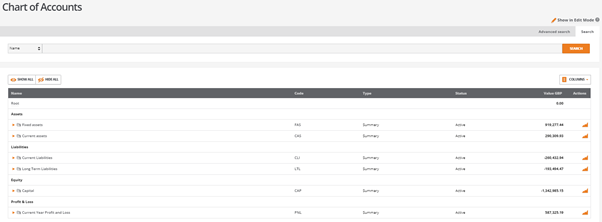
Each of the screen options are described as follows:
Show in Edit/View Mode:
The chart of accounts opens in view mode by default. This may be changed to edit mode to allow the chart of accounts to be managed
Search/Advanced Search:
Allows account codes to be located within the structure
New Button (Edit Mode):
To add new summary accounts and accounts
Show All:
Expands the entire chart of accounts structure
Hide All:
Collapses the entire chart of accounts structure
Actions Button (Edit Mode):
Opens ‘Import Accounts’
Columns:
Option to select the chart of accounts columns to be displayed. Each user can save their preferred settings
Actions Icon (View Mode):
Clicking the 'chart' icon runs an activity report for the selected account summary or account that opens in a new tab
Actions Icon (Edit Mode):
Clicking the 'cog' icon opens a sub menu of the following options.
The options displayed are dependent on the account type and status of the selected summary or account code:
New:
Allows new accounts to be created from the selected summary account position
Edit:
Subject to the summary or account status permits the selected account to be moved and account properties to be changed
Delete:
Permits the selected summary account or account to be deleted provided there has been no transaction activity and there are no dependencies with other accounts
Deactivate:
Sets the selected active account to an inactive status
Inactive accounts are removed from document selection lists. All existing balances are maintained and the accounts will remain visible from the chart of accounts
Activate:
Sets the selected inactive account to an active status
Activity:
Runs an activity report for the selected account summary or account that opens in a new tab
Show in View/Edit Mode
The chart of accounts by default opens in view mode. This allows users to inspect and navigate the chart of accounts as required.
Where chart of account maintenance is required, select ‘Show in Edit Mode’ to enable the options to allow new summary accounts and accounts to be created and existing accounts to be managed.
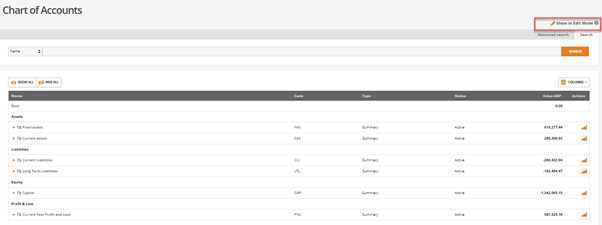
Each of the chart of accounts options are described as follows:
Search
The standard ‘Search’ feature allows accounts to be found within the chart of accounts by fully or partially entering an account name or account code:

Advanced Search
The ‘Advanced Search’ feature allows users to quickly find accounts or groups of accounts within the chart of accounts using extended search options:

The advanced search extends the search options to include:
Name:
Enter or partially enter an account name to return all accounts that contain the characters/numbers entered
Code:
Enter or partially enter an account code to return all accounts that contain the characters/numbers entered
Account Type:
Allows the user to select an account type from the list of all account types
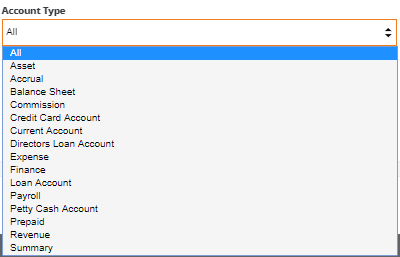
Account Status:
By default the chart of accounts displays all accounts. This option permits the chart of accounts to be filtered by active or inactive accounts only
Zero Value Accounts: Shows or hides zero value accounts permitting the chart of accounts to be decluttered
New (Button) - Summary/Account Code
From edit mode, a ‘New’ button is displayed allowing new summary accounts and accounts to be created. This opens the following screen:
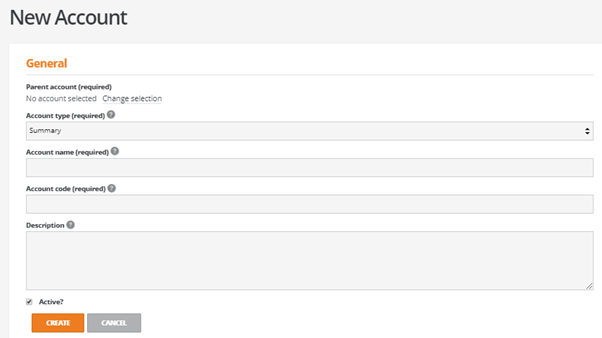
Each field is completed as follows:
Parent account (required):
Each account must belong to an existing parent within the chart of accounts, click on ‘change selection’ to select the parent account.
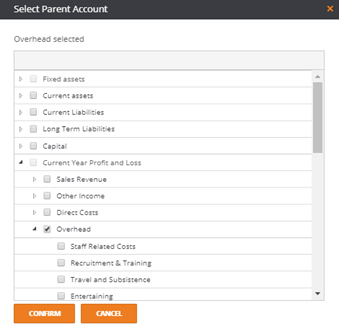
If the parent summary account is permitted, the tick box will be available for selection
Account type (required):
Select the account type from the options relative to the account type and the balance sheet or P&L position within the chart of the accounts
Summary
Summary type accounts represent the headings that contain child accounts
Summary type is available for selection for parent accounts except for the accounts created from a specific module. For example ‘Bank Account’
Balance sheet
Only available if the parent account is within the balance sheet section
Revenue/Expense
Only available if the parent account is within the profit & loss section
Tangible Assets
Asset summary accounts must be created within the chart of accounts before creating an asset account
Asset accounts are created from the asset register
Customer
The Customer (Debtor) Ledger (CASCUS) is a system account representing the sum of all customer accounts.
Supplier
The Supplier (Creditor) Ledger (CLISUP) is a system account representing the sum of all supplier accounts
Payroll
Reserved for payroll
Prepaid
Reserved for prepayments
Employee
The Employee Accounts (CLIEMP) is a system reserved account representing the sum of all employee accounts
The following account types are created from their respective module only:
- Current, Credit card, Petty cash, Loan,
- Directors Loan
- Finance
- Commission
Account name (required): Enter the account name
Account code (required): Enter the account code (alpha/numeric)
Description: Enter a description of the account for reference if required
Active: The default status for Active will be ticked
An account can be set as inactive as required. An inactive account will be removed from selection lists when adding new documents.
When created, the new account will appear within the chart accounts within the selected parent summary account. The new account is highlighted to confirm the creation and correct position to the user.

Edit - Summary/Account Code
Existing summary accounts and accounts can edited from the action cog as follows:
Parent Account:
Parent accounts can be changed within the section from where the account was originally created whilst protecting the integrity of the chart of accounts
For example, accounts created in the profit & loss can only be edited and effectively moved within the profit and loss part of the chart of accounts only
For Fixed assets, Current Assets and Liability:
Fixed Assets:
Assets accounts can be edited and moved within Tangible and Intangible assets only
Long term assets can be moved within long term assets only
Current Assets and Current Liabilities:
Current assets and current liabilities can be moved internally within the balance sheet
Exceptions:
The following accounts cannot be moved:
- Customers’
- Suppliers’
- Employees’
- Commission
- Assets
- Bank related accounts
Account Type:
Account types may be changed for all accounts with the following exceptions:
- System generated and fixed accounts
- Accounts with transactions
- Accounts linked with any document
- Accounts containing child accounts
- Accounts within the ‘Fixed Assets’ section other than long term assets
- Accounts created from other modules, for example, bank accounts
Account name:
The account name can be changed for all summary accounts and accounts
Account code:
Account codes can be changed for all summaries and accounts except for system and fixed accounts
Description:
This is an optional field and can be changed for all accounts
Active: The active/inactive status can be changed
Note: There is no validation of the account status and users should ensure the account is no longer in use before disabling an account
Delete - Summary/Account Code
Where an account has not been used or was created in error, provided transactions have been posted to the account, the account code can be deleted
From the action cog, users can delete the selected account.
Accounts cannot be deleted if the following conditions exist:
- System or fixed account
- Account is linked with any document or entity
- Account has financial transactions
