Opening Custom Documents
Opening Custom Documents
To access Custom Documents for maintenance, provided the user has their permissions set, select ‘Custom Documents’ from the System dropdown menu:
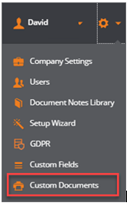
The following screen opens:
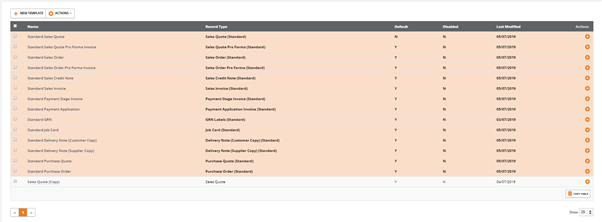
A set of standard templates are provided for each document record type. These are clearly highlighted and their ‘Record Type’ is suffixed as ‘(Standard)’.
Standard templates cannot be edited, however, users are free to copy the templates and modify the copy to create their own templates that meet their individual business requirements.
The Custom Documents screen lists all templates under the following column headings:
Name:
Name of template
Record Type:
Templates are categorised by their type. For example, Sales Quote, Sales Order
When sending a document to print, a list of available templates is determined by the associated record type
The record type ensures only the relevant ‘data fields’ are available for selection when creating or editing templates
Default:
Indicates if the selected template is presented as the default to be used when printing
Multiple templates can be created, however, only one default template can be set for each record type
Disabled:
Disabled templates are not available for selection when printing
Templates can be set to disabled during construction or when no longer required
Last Modified:
Date the selected template was last updated
Actions:
For each template the following actions are available:
Show:
Previews the template on screen
Edit:
Opens the template for edit
Note: It is not possible to edit any of the ‘Standard’ templates
Copy:
Copies the selected template
Copying a template will:
Retain the original record type
Use the original template name and append (Copy)
Whilst the record type can be changed, users should be aware that the data fields available for the copied template may no longer exist for a different record type
Set as Default:
Sets the template to be used as the default when printing
As only one default template can be set for each record type, setting this template to be used by default will disable the previous default template
Disable:
Disables the selected template and removes it from the users print selection list
Enable:
Enables the template and makes it available for selection from users print selection list
Notes: There is no ‘Delete’ option for templates. Any unused or redundant templates should be flagged as disabled
