Custom Documents - Template Design
New templates can be designed using the formatting tools available in the document editor:
The data fields available to templates are associated with the record type selected. For example, only the data fields relevant to a Sales Order will be available for selection when creating a template of Sales Order record type.
The following formatting tools are available:
Text
Text fields are free format fields that can be used for containing descriptive titles, column headings and data field labels.
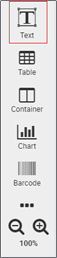
Text can be formatted using a variety of fonts, sizes and use of the formatting features available from the document editor’s toolbar.

Table
Tables can contain free format text and data fields.
Where data is presented in a constant format, data fields can be assigned to selected table cells using the ‘INSERT DATA FIELD’ button.
Pressing ‘INSERT DATA FIELD’ opens the list of available data fields which are ordered and categorised by their subject.
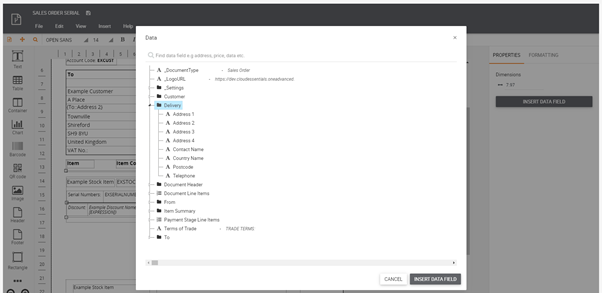
Tables can be managed by inserting or removing columns and rows using the right mouse button options:
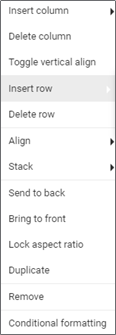
Tables - Reoccurring Data Entry
When using a table to print documents containing one or many lines, the table can be created with a header row of column titles as required and one row of example of the required line data fields.
If the table is initially selected and identified as ‘DOCUMENT LINE ITEMS’ using the table’s Data field Properties the printed document will dynamically adjust to accommodate single or multiple document lines:
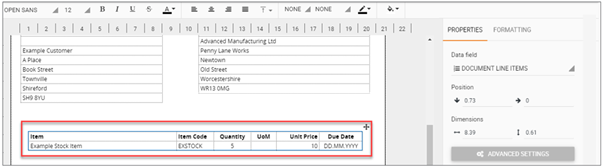
Note: If the tables properties are retrospectively set to ‘DOCUMENT LINE ITEMS’ the system may repeat the first line of detail for as many lines as appears on the original BCE document. If this occurs, it will be necessary to rebuild the item table starting with the correct properties.
Date/Time Formatting
When inserting date fields, the format of the date, month, and year can be adapted from the input format to the required output format for the template.
It is important to apply the correct syntax for the date format as follows:
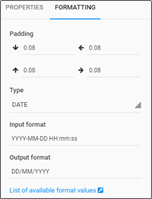
Lower case characters ‘mm’ and ‘ss’ are used for minutes and seconds.
The same formatting approach is used for supporting Custom field Date and Time fields.
Conditional Formatting:
Conditional formatting is used to test the contents of a selected field and can be used to format or hide cells based on the table content.
For example, this can be used where multiple address lines do not include say an Address line 4.
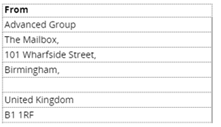
A conditional rule can be applied to hide blank address lines and realign the remaining populated address lines and the postcode into position.
For example, hide component where ADDRESS 4 is EMPTY
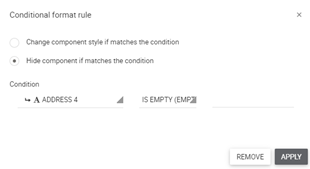
When printed the address field is correctly formatted with no blank lines as follows:
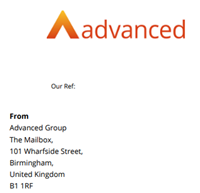
Container
Containers permit components to be grouped providing greater flexibility than tables to iterate data lists that contain multiple data components.
A Container may contain text fields, tables, horizontal and vertical lines, images, charts, and symbols and each of the components used within containers can be formatted as required.
Note: Containers cannot be formatted themselves, only the data fields within them.
The Containers properties can be mapped to ‘Data field’ types.
For example, where a container is mapped to Data field ‘DOCUMENT LINE ITEMS’ any tables or text boxes inside the container are automatically mapped with the Data field.
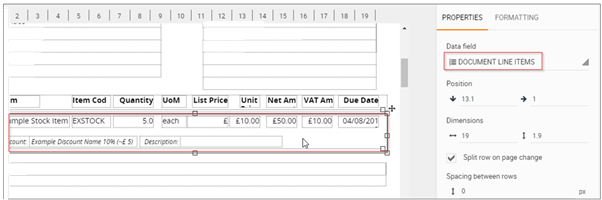
In addition, a table located within a container can be mapped with Data fields within ‘DOCUMENT LINE ITEMS’.
For example, a table properties can be set to use ‘SERIAL NUMBER LINE ITEMS’ as illustrated below.
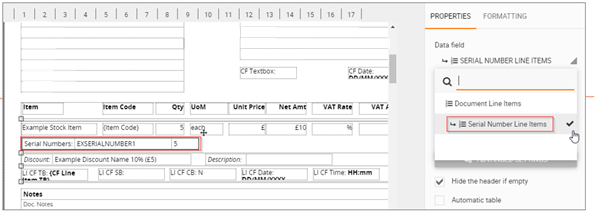
This permits the container to identify one or multiple document lines from the document being printed and where document lines contain, say multiples quantities of serial stock items, the printed document will list all document lines as well as listing the respective serial numbers by line.
Chart
Charts can be inserted into templates and linked to data fields to provide a graphical illustration of data.
A variety of formatting tools is available from the properties tab to format the type and presentation of the chart as required.
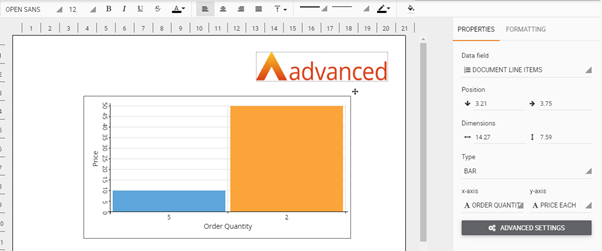
Image
The Image option is used for inserting images and company logos allowing templates to be customised to meet individual corporate branding and business requirements.
Where the BCE system settings are setup to use a default URL for a company logo, this can be selected from the list of data fields, located at the root of the data field structure:
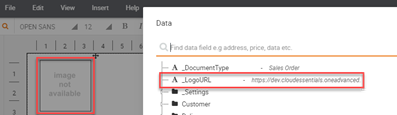
Images stored locally can be attached using the SELECT LOCAL FILE button from the Properties and browsing for images stored on a local or network path.
Header
It is recommended to set and define the template header area before beginning to add any header fields.
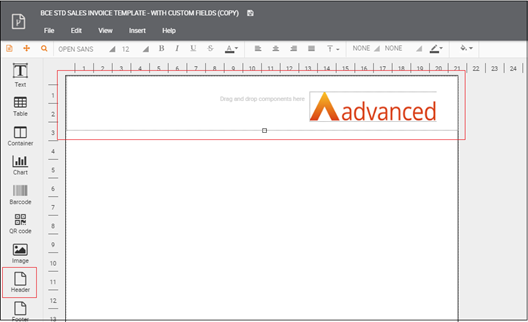
Footer
It is recommended to define and set the template footer area before beginning to add any footer fields.
Note: When using Headers and Footers, if the formatting prints incorrectly or page breaks appear unexpectedly for multipage documents, realign the header and footer areas to ensure they fully accommodate the data fields used.
