Custom Documents - Copy
To create a new template from an existing one use the ‘Copy’ option to create the new template that can be modified to meet your requirements.
It is recommended to copy an existing template of the same ‘Record Type’, for example, use an existing Sales Order to create a new regional Sales Order template.
Select an existing template and choose ‘Copy’ from the ‘Actions’ menu to open the following screen:
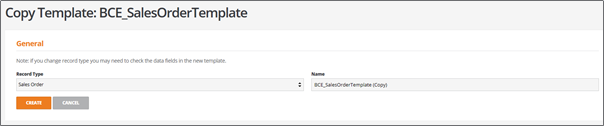
The copy function will retain:
The original record type
The original template name and append the text (Copy) to the name
Record Type
Whilst the ‘Record Type’ can be changed, users should be aware that data fields available for the copied template may no longer exist for a different record type.
This may require further detailed editing to accommodate the existing data fields that are no longer supported within the new copied template.
Name
Enter a name that describes the template and consider a naming convention that makes the template easy to identify and group, for example, ‘BCE_SalesOrder’.
Click the ‘Create’ button to open the document editor and apply the required field and format changes before saving the new template.
Cancel
Users may click the ‘Cancel’ button to exit without creating a new template.
