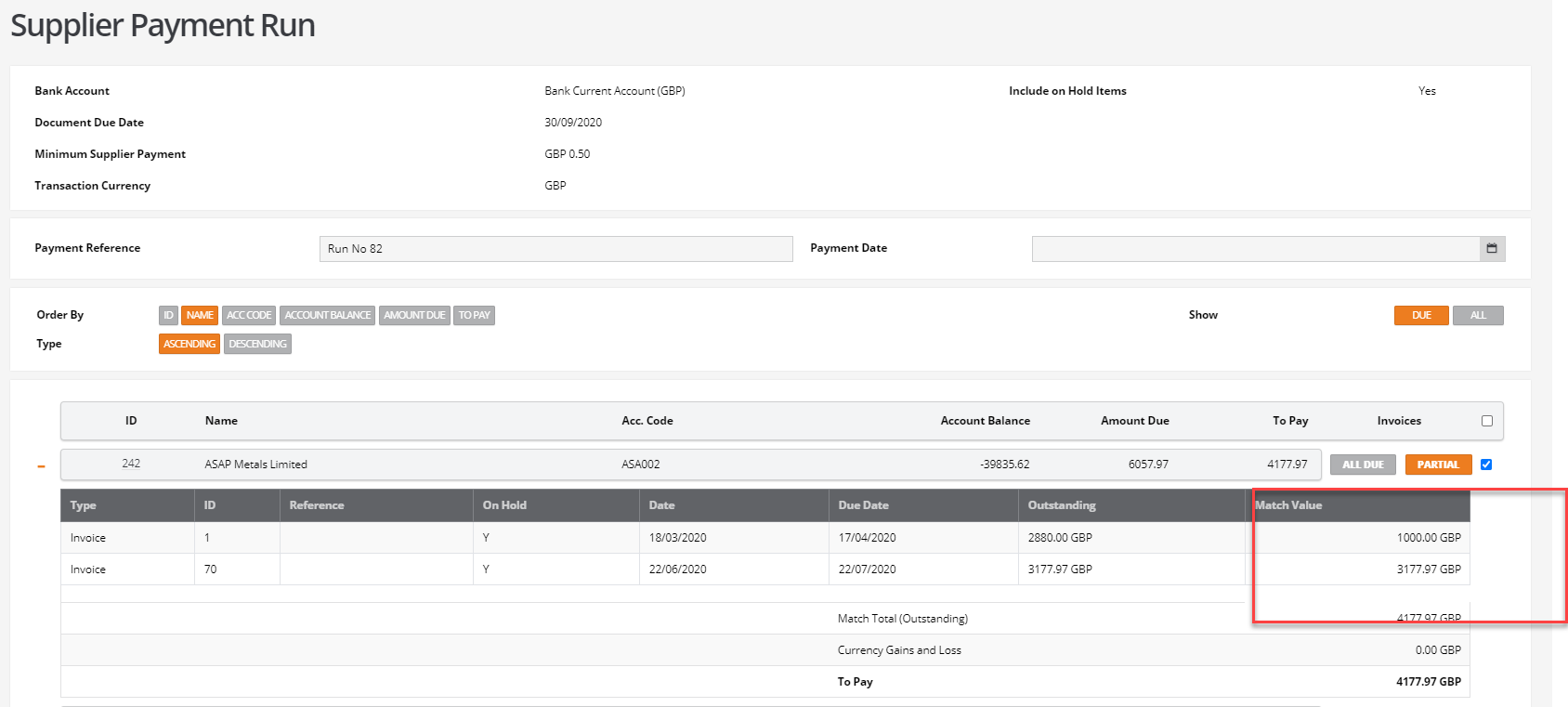Supplier Payment Run with On Hold Invoices
Purpose of this document
This document has been created for users of BCE to explain how the Supplier Payment Run feature works if there are on hold invoices on an account.
A pdf version of the supplier payment run with on hold invoices can be downloaded from here
Using a supplier payment run with on hold invoices
Include On Hold Invoice
The ability to put purchase invoices 'on hold' exists within BCE.
In the purchase invoice list click on the invoice that needs to be put ‘on hold’, from the actions button select 'Toggle Query Status':
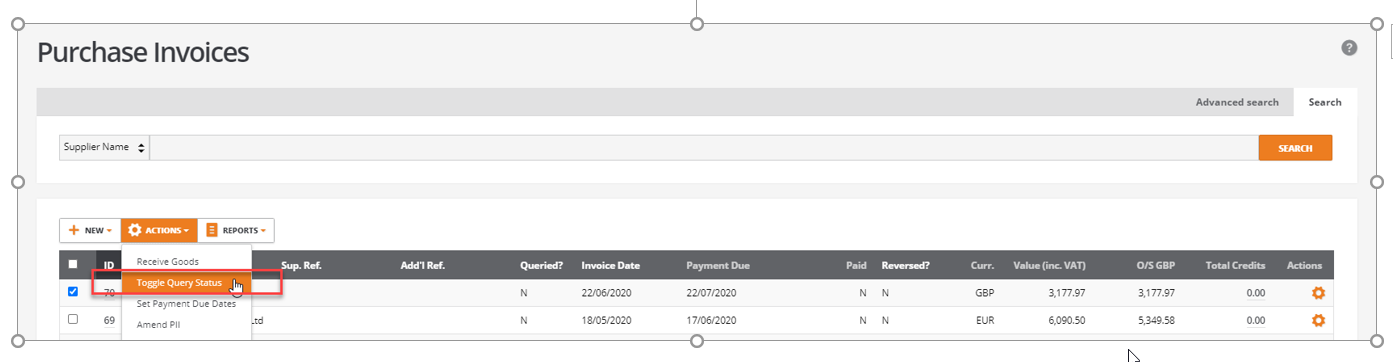
This will set the status as ‘Queried’ = Y:

Invoices that have a status of ‘on hold’ with a ‘queried’ status can be included in a payment run by ticking this box:

If a payment run includes invoices that are 'on hold 'then when the payment run is created the invoices will show in the proposal:
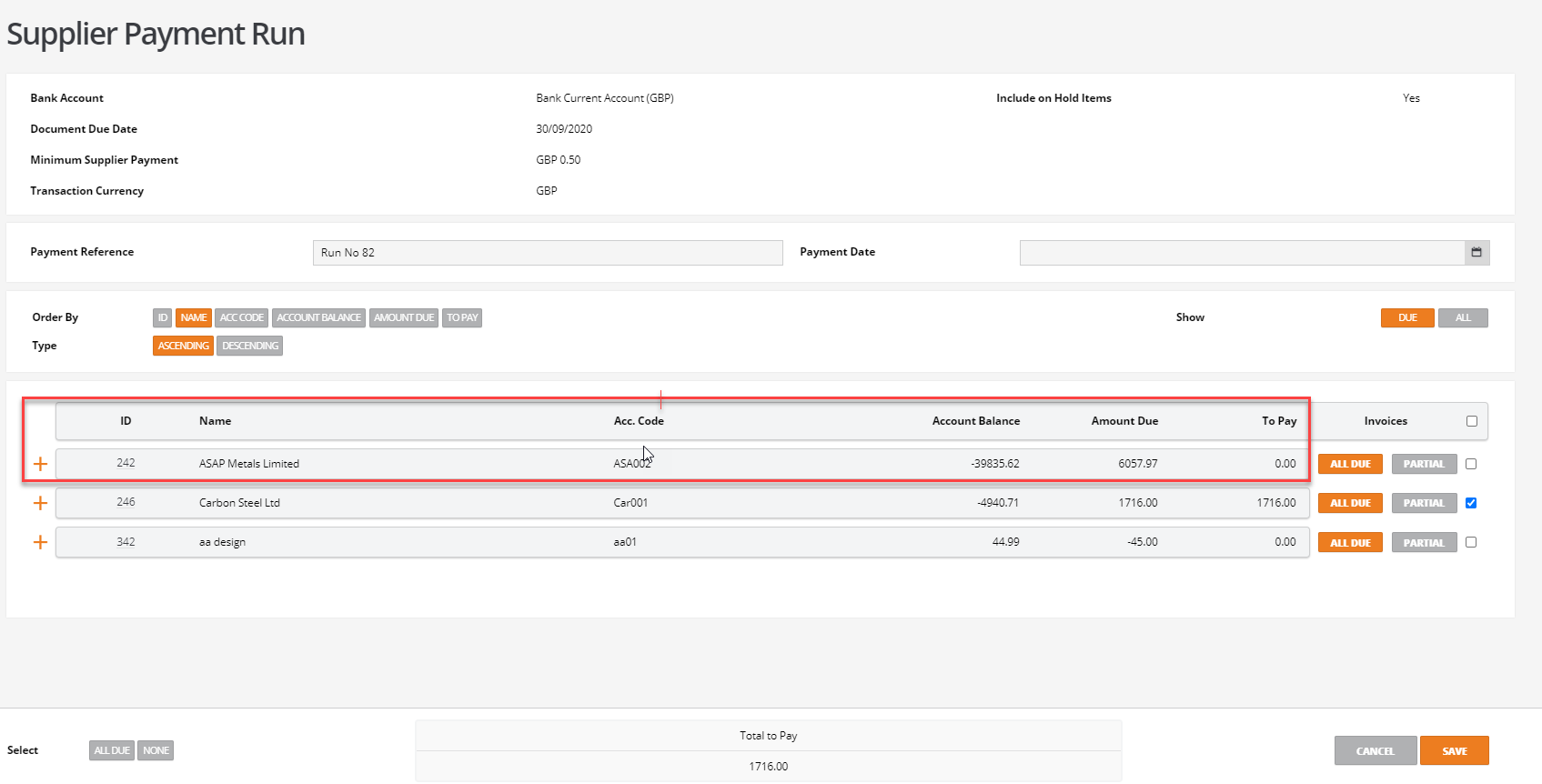
The invoices will show in the ‘Amount Due’ column – but will not be automatically displayed in the ‘To Pay ‘column.
It is up to the user to decide whether the invoices should be paid or not.
To select all the invoices that are ‘on hold’ click on the ‘ALL DUE’ button:
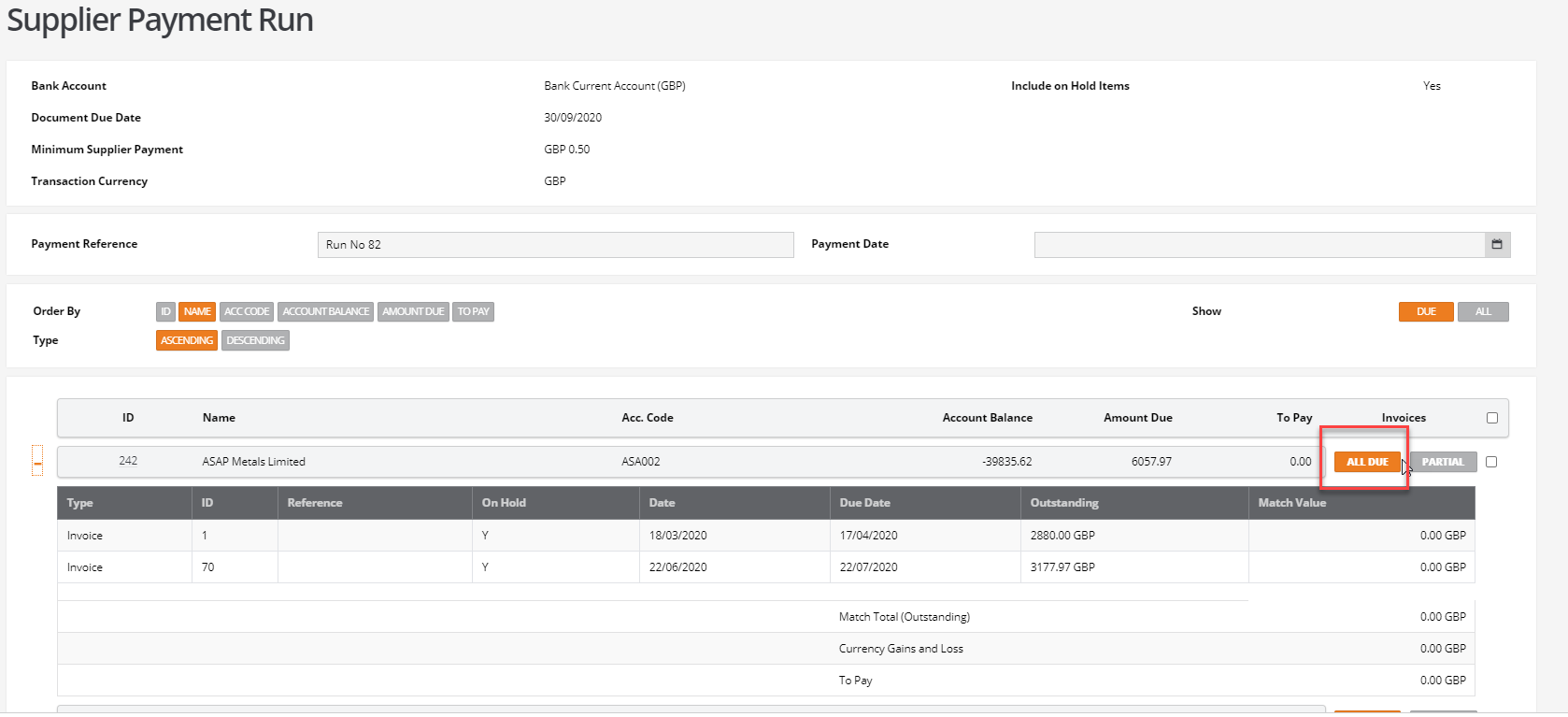
This will move the invoices to the ‘To Pay’ field and the ‘Match Value’ column:
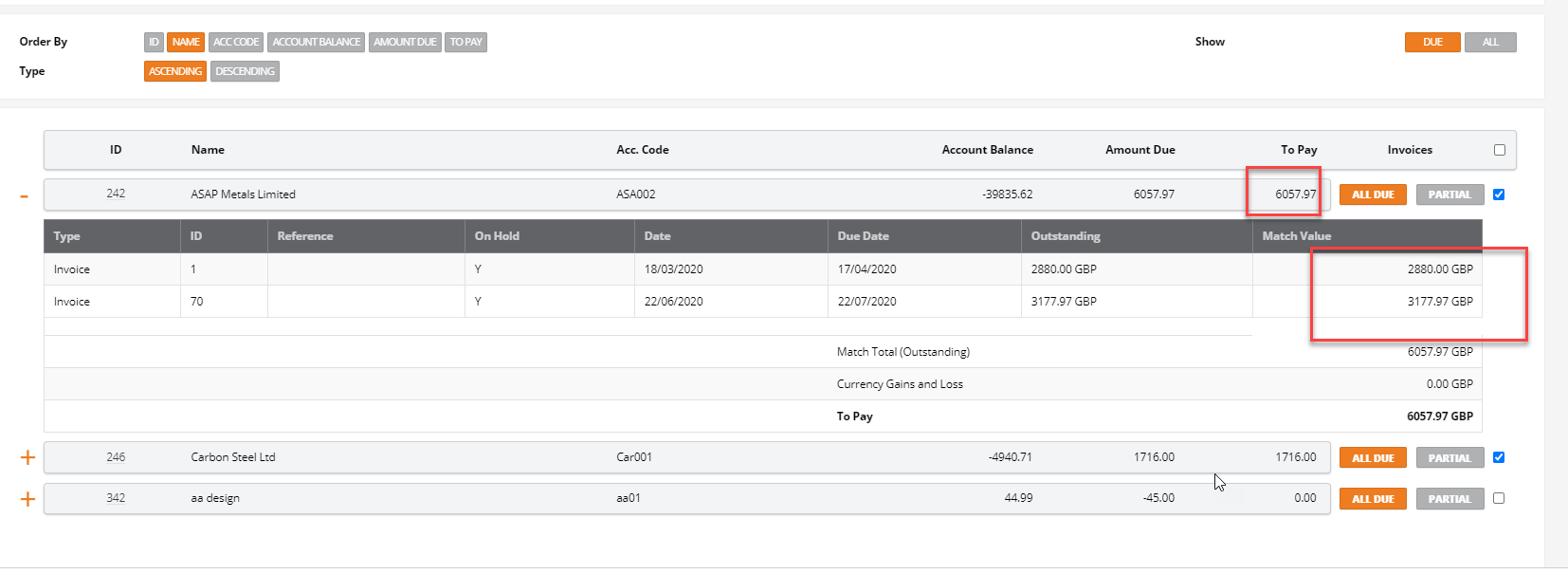
If the user needs to only select one of the ’on hold’ invoices then instead of clicking on the ‘ALLDUE’ button, click on the ‘PARTIAL’ button and this will open up the part match screen.
The user can then decide which of the ‘on hold’ invoices to pay by clicking on the chevron to select the whole amount:
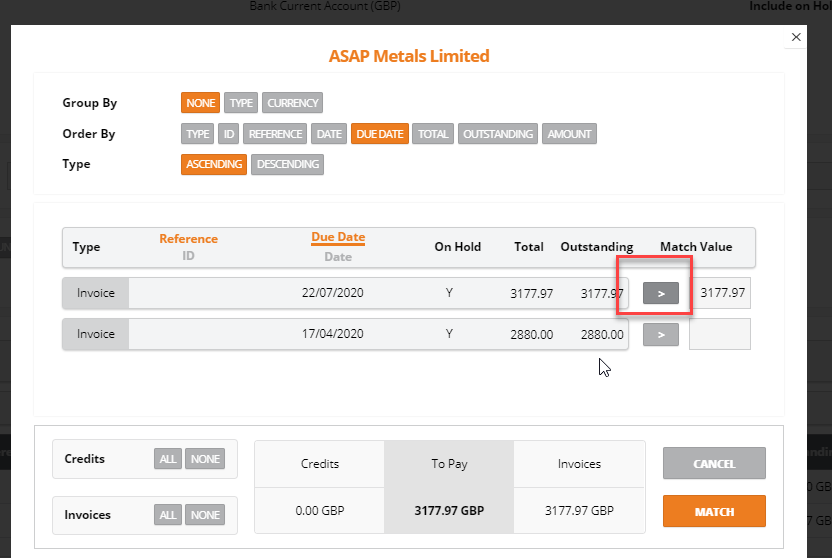
Or by typing in the value to pay off of the outstanding invoice in the ‘Match Value’ field:
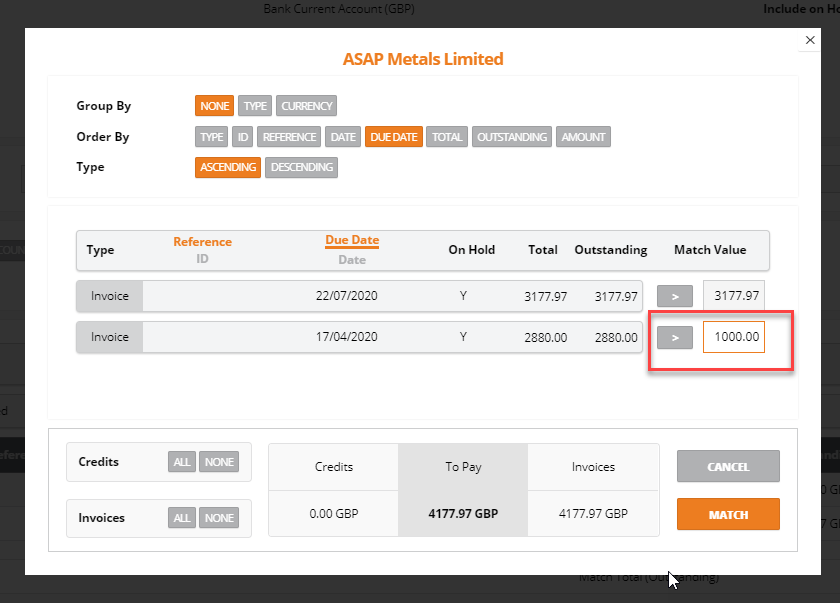
Click on ‘Match’ to select the invoices into the payment run: