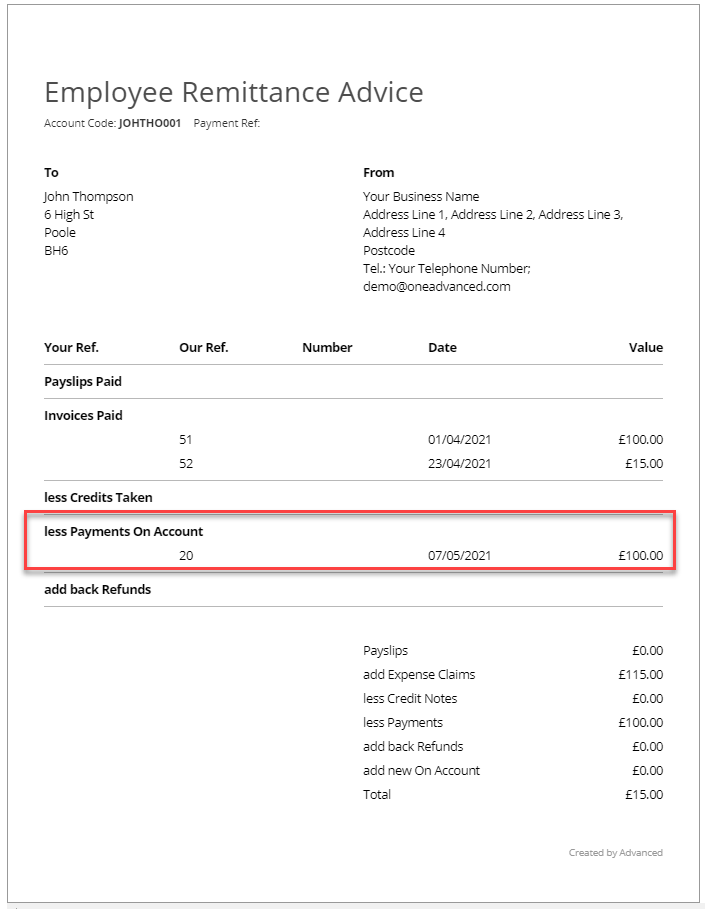Employee Payments - Matching Outstanding Expenses
Employee Payments - Matching Outstanding Expenses
This document provides advice on matching employee payments to expenses.
When paying employee expenses, if a payment is created on account and not matched with the expense at the time of the payment there is no option to return to the employee matching screen to perform the document matching.
When adding a new employee payment, the 'create and match' button is used for creating new payments only. It should not be used to open the employee matching screen to complete any outstanding document matching.
It is recommended that any outstanding matching is completed for unmatched payments and expenses when a new payment is made.
For example, the reasons for not using a new payment and 'create and match' for historic matching is described as follows:
The following employee account has an unmatched expense and payment.
If a new employee payment is created with the intention of matching outstanding items:
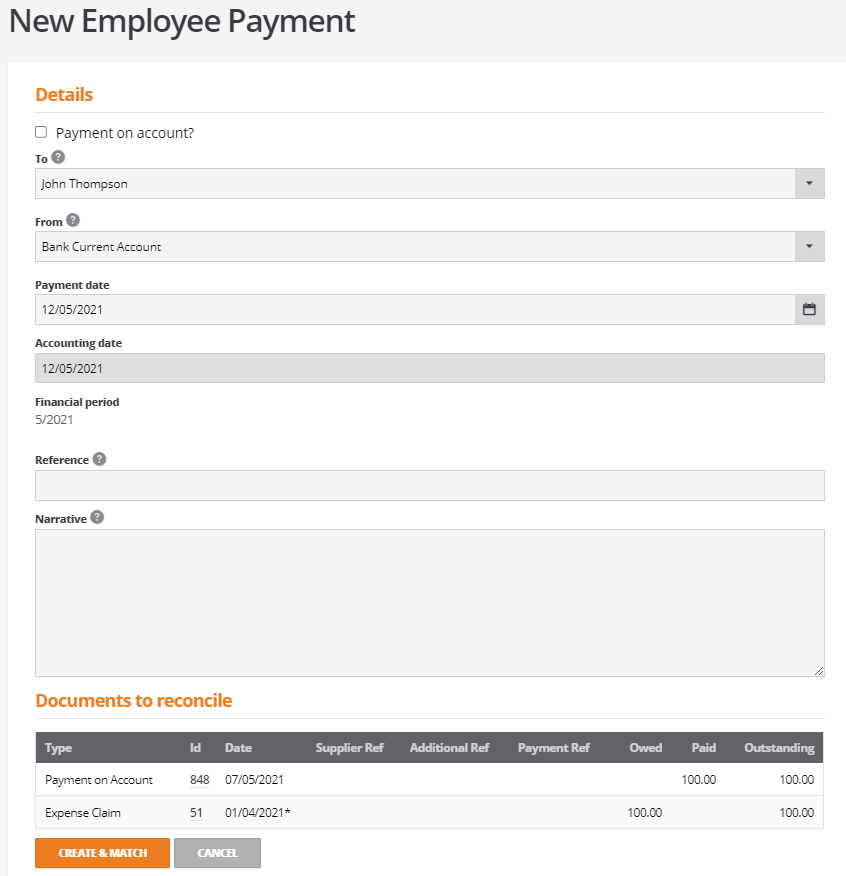
Selecting the 'Create and Match' button opens the matching screen where the match values for the payment and invoice can be entered:
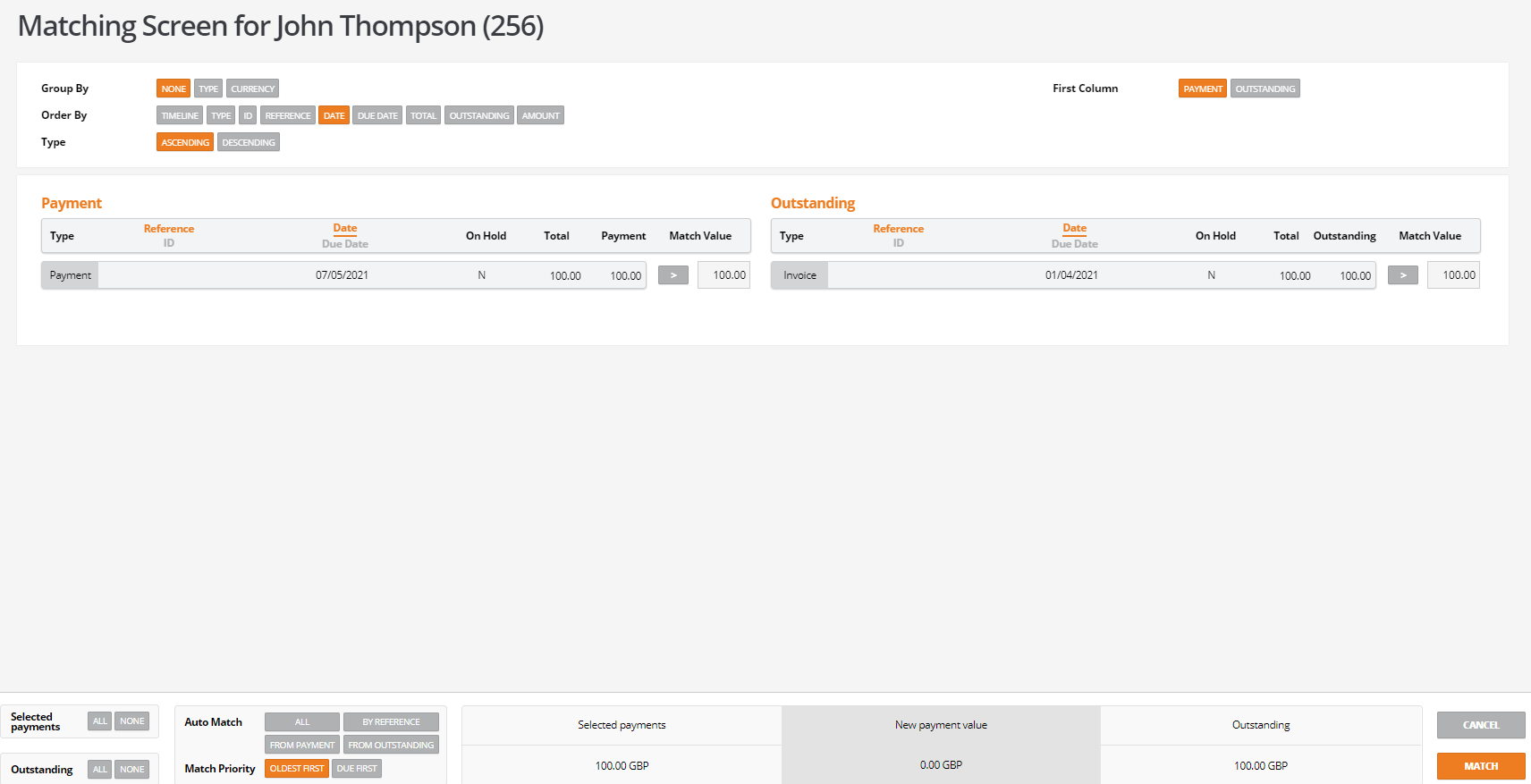
However, when matched, the matching window informs the user that the payment value must be greater than zero.
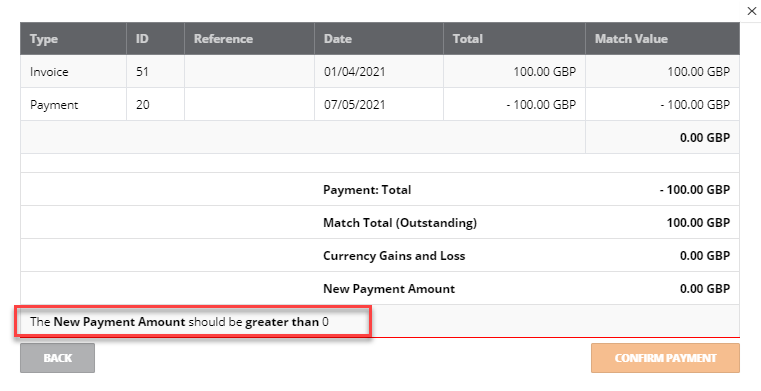
The reason for this is because BCE calculates a payment value from the payments and expenses invoices selected.
Therefore this approach cannot be used for the sole purpose of matching.
To correctly match historic payments and expenses the following steps are advised:
When a new employee expense is created, the opportunity to match the historic unmatched payments and expenses can be completed:
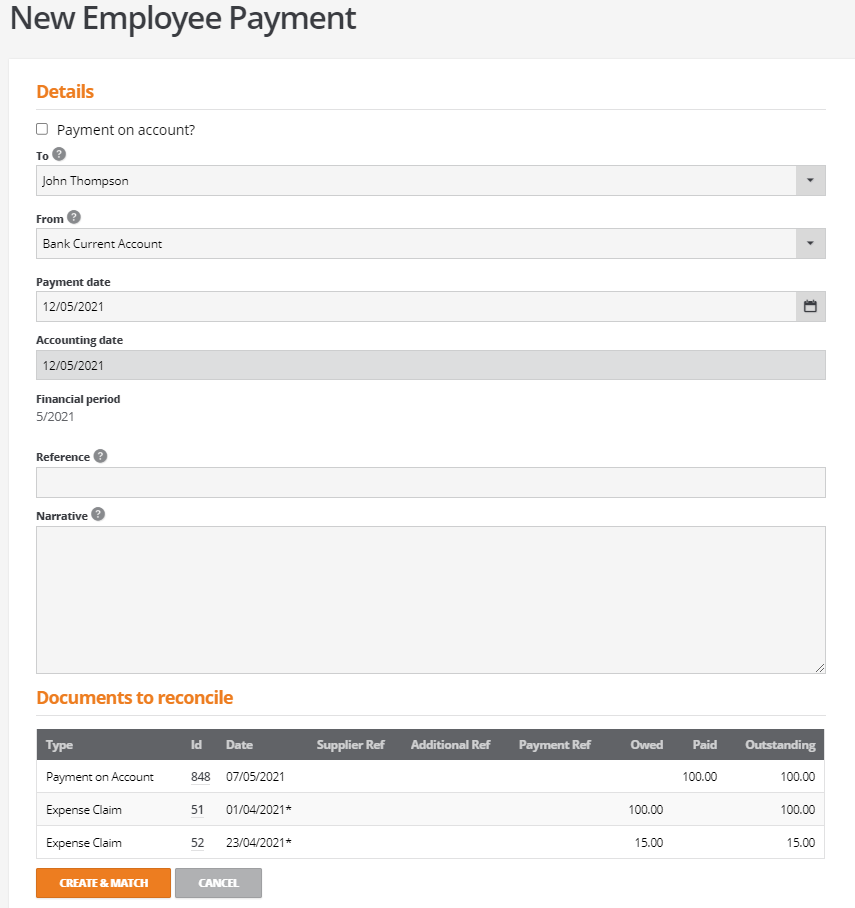
This new payment is created for the outstanding expense in addition to selecting any historic payment and expense values:
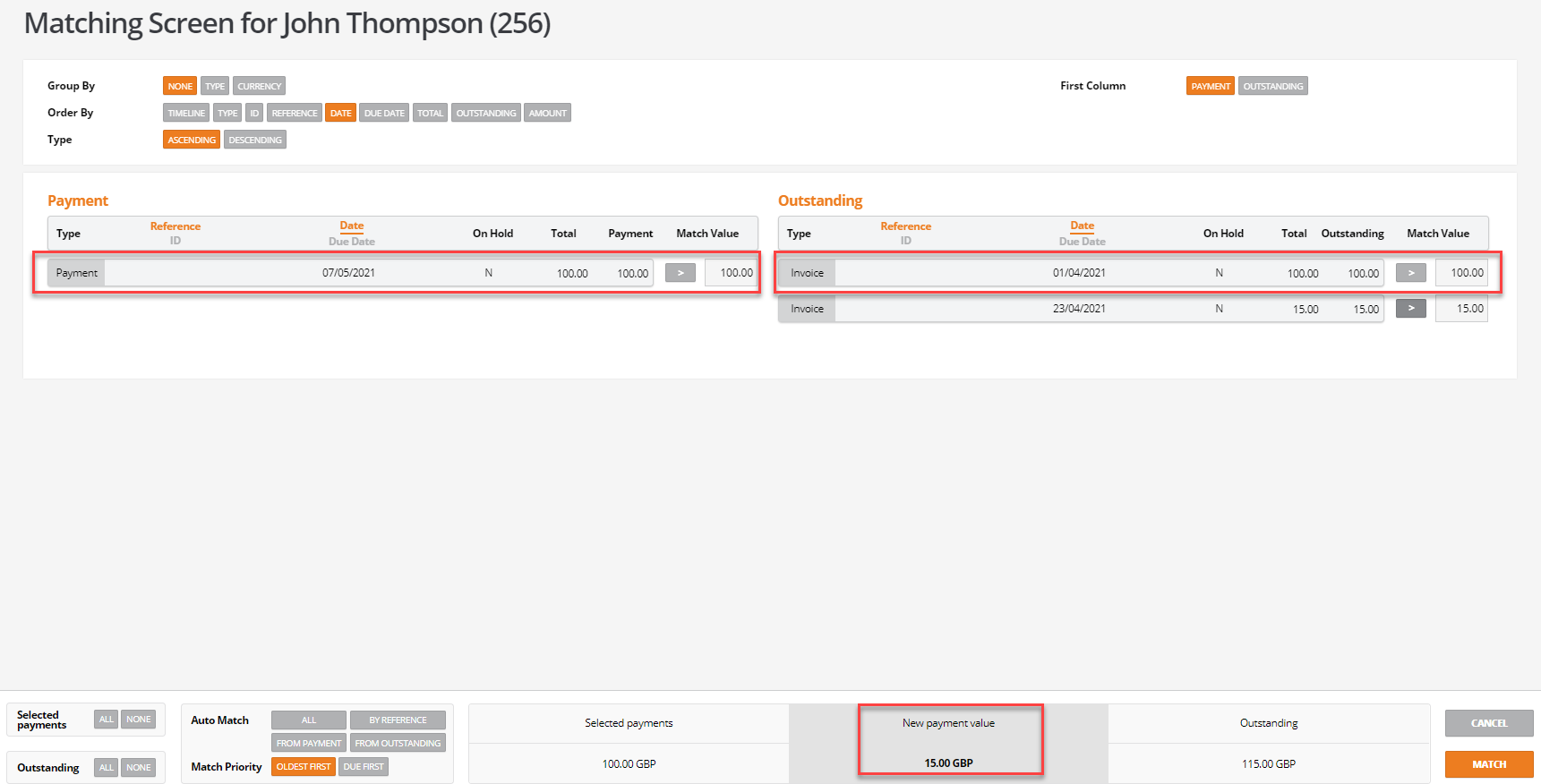
Selecting the 'Match' button displays the values to be matched:
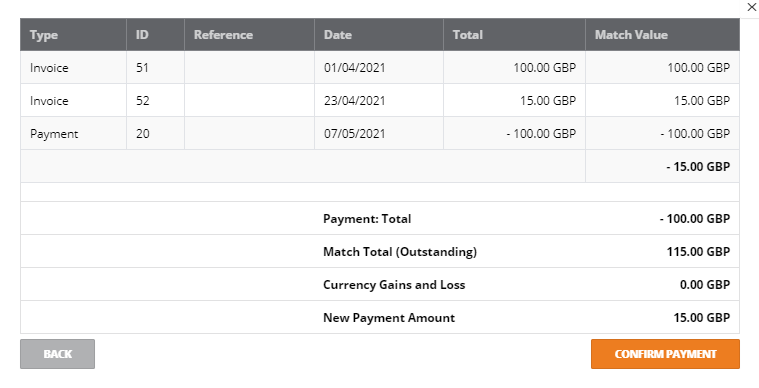
The remittance includes the original payment on account and all documents are correctly matched: