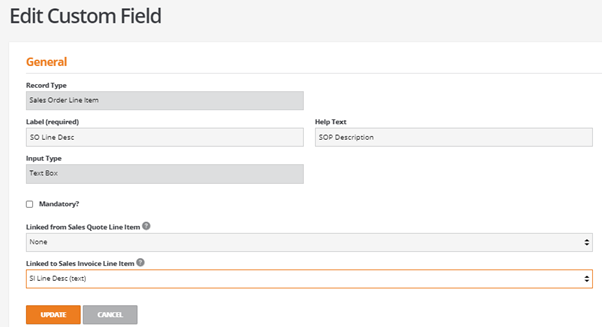Custom Fields – Linked Text Lines
Introduction
This document provides an example of how to link custom fields between documents.
This document informs the user how to use custom fields to record a line description that can be retained from sales orders through to sales invoices.
Custom Fields
Open ‘Custom Fields’ from the BCE menu dropdown option:
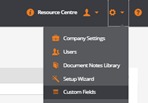
Create a new custom field as follows:
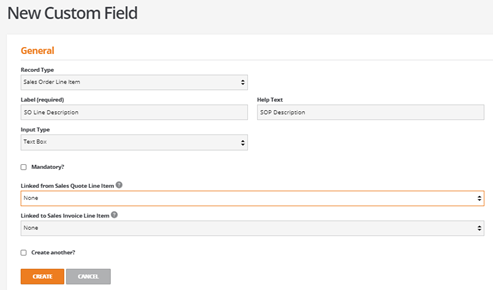
Record Type:
Select ‘Sales Order Line Item’
Label (required):
Enter a name for the custom field
Help Text:
If required, enter any supporting help dialog
Input Type:
Select ‘Text Box’ to permit a description line to be recorded
Mandatory tick box:
Tick as required
Linked From:
Leave blank until source or target custom field is created
Linked To:
Leave blank until source or target custom field is created
Create another?:
Positions user to create another custom field
Create an equivalent custom field for a Sales Invoice Line description as follows:
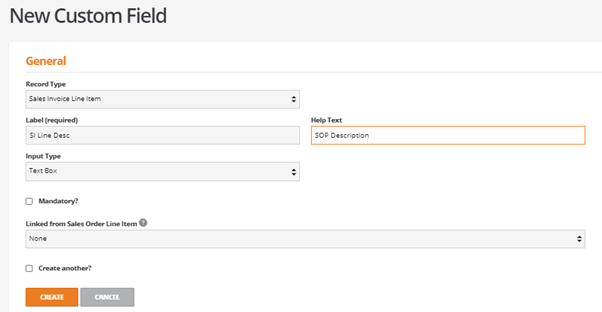
Linking Custom Fields
Once the two custom fields have been created, edit one of the fields and link them.
For example, edit the Sales Order Line Item custom field and link to the Sales Invoice Line Item as illustrated below: