Contacts
Introduction
This is short guide to managing Contacts in the CRM module.
Adding contacts
To add a new contact.
Click on 'CRM' from the main menu and click on 'Contacts' to open the 'Contacts' page.
Select the 'NEW+' button and click on 'New Contact'.
To create a new contact, complete each of the contact tabs with following details:
Basic Details
- Personal - Enter the contacts full name and optionally date of birth
- Company - Enter their company name, job title, web address and URL (The URL can be a Linkedin address)
- Other Information – This is free format text for internal use only. For example, any notes about the contact and whether they work part time to keep your staff informed on which days and times they can be contacted.
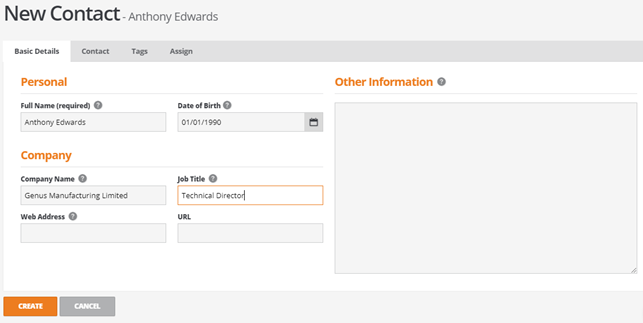
Contact
- Phone number, mobile and email address details
- Address and postcode
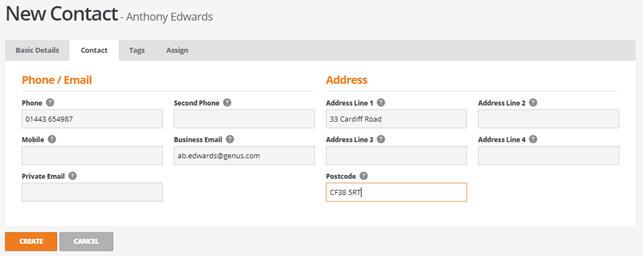
Tags
Tags are key words or phrases which allow simple identification used for reporting.
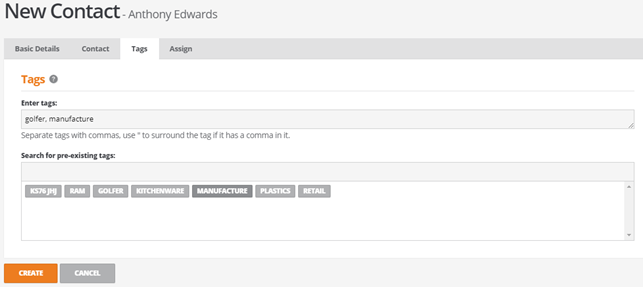
Assign
A contact can be assigned to the following:
- Customer Account
- Supplier Account
- Type – A type for categorisation and search purposes
- Assigned To – Internal BCE user this contact is assigned to
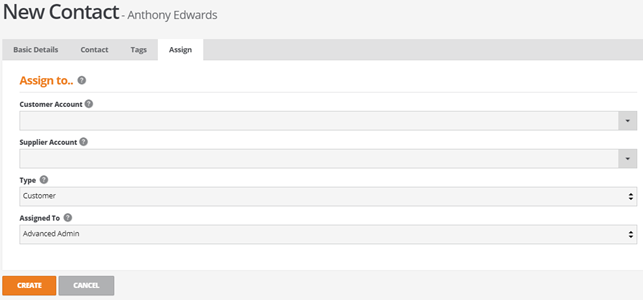
Editing Contacts
To edit an existing contact.
Check the tick box to the left of your chosen contact.
Click on the 'Actions' cog and select 'Edit Contact'.
The contact is opened and the contact details can be changed as required.
When the details have been completed click the 'Update' button at the foot of the screen to save the changes,
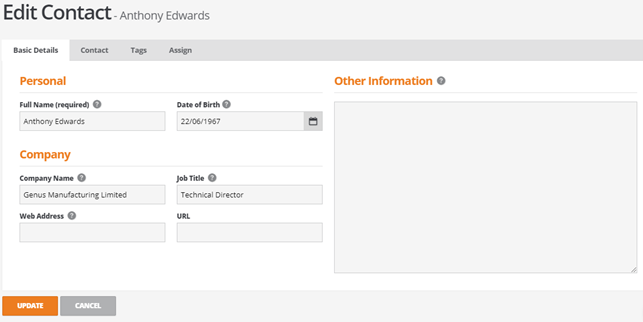
When the details have been completed click the 'Update' button at the foot of the screen to save the changes.
