Stock Adjustments
Introduction
From Business Cloud Essentials it is possible to adjust stock to ensure the quantity shown as in stock is accurate.
You may decide to carry out a stock take, in which case you will want to update the system with the actuals held in stock.
Stock Adjustments
To perform a stock adjustment click on the Stock & Items menu to expand it and select Stock & Order Items. You will see the list of stock items that are currently set up.
Click on the Actions button and select Stock Adjustments.
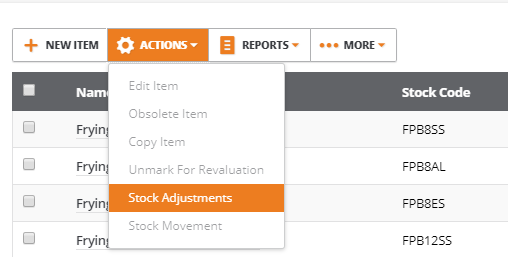
Adjustment Type
This opens the stock adjustments screen and displays the options available to perform a stock adjustment.
Select the adjustment type.
For example, to use a stock count, there are three options:
- Stock Count – used for when a stock count is carried out to confirm quantities of stock currently held.
- Stock Gain – You can use the stock gain option if you have gained stock for some reason, for example you had a delivery where it turns out you had more items in the box than expected.
- Stock Loss – If you have lost stock, you can use this option. This may be (for example) where you have food items that have gone out of date and need to be disposed of.
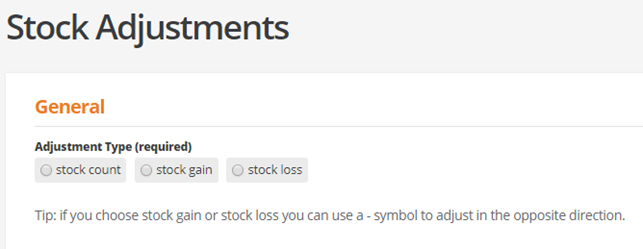
With Stock gain or stock loss, you can perform an in or out adjustment by using a negative number.
The key here is that with a stock count, you enter the number of items counted as held in stock, the system will calculate the difference. With a stock gain or loss, enter the number of items gained or lost and the new quantity held in stock will be calculated.
Stock Location
You may have multiple locations set up where you hold stock. Select the location where the stock is held that you are adjusting.

Add Items
You can now add items to add to this adjustment. There are three options. You can add items, which will allow you to select an item and add it to the stock adjustment. You can add items from CSV, or search for items by serial number if serial numbers are being used.
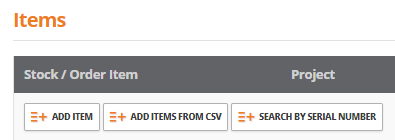
You can now select the item from the drop down, or by typing the name of the item, or using # for searching by code. Select Project or Department if applicable. The quantity the system has listed as held in stock will be shown.
Under qty enter the new quantity of items that were counted in your stock take.
For a stock count, the system will now show the difference between the system qty and the new qty. If this is a stock gain or loss, the new qty will be shown.
Under narrative you can enter a reason for the gain or loss, or details of the stock count. For example “stock take”.
Reference can be used for any reference you would like to apply to this stock count
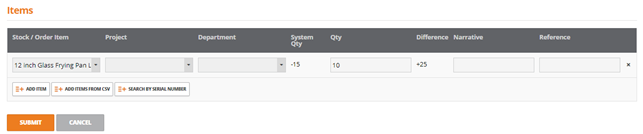
You can add as many items as required a line at a time. If you use the csv import, the items will be shown on the same screen where you can check the values and make any further changes as required.
Submit Adjustments
Once all the counts have been entered, click the submit button. Once the stock adjustment has been submitted you will be returned to the stock and order items screen.
