BCE Excel Functions - Introduction, Setup and Configuration
BCE Excel Functions
Introduction
BCE Excel functions link BCE with Excel to allow data to be extracted directly into Excel for both data analysis and reporting.
Using a library of data functions, a range of data fields can be extracted or saved back directly between BCE and Excel.
A set of prebuilt data queries are provided to allow users to build a framework for data fields to be extracted.
Data can be refined using a variety of parameters combined with Excel functions to allow users to compile key financial reports.
BCE Excel functions are supported from BCE v1.8.0 using local and online editions of Excel.
A pdf copy of this document can be downloaded from here
BCE Company Settings
To setup and use the BCE Excel functions, from BCE open 'Company Settings' and select the 'Web API' tab:
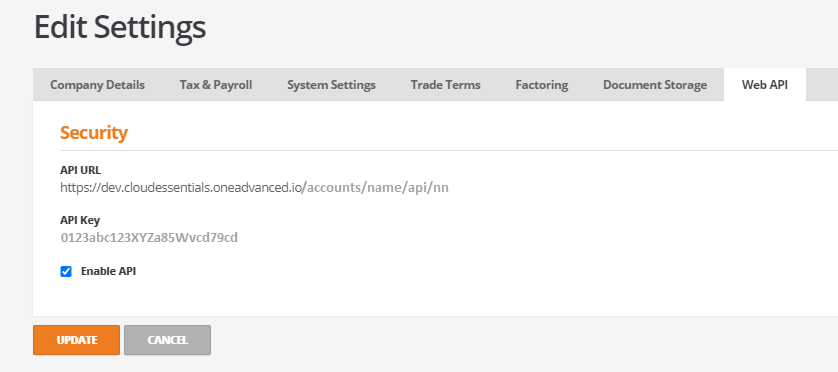
Both the 'API URL' and the 'API Key' are required for the configuration settings when setting up the 'Add-in' in Excel.
Tick the 'Enable API' tick box.
Excel - Online Versions
Setup Add-in for Excel - Online
To configure the Excel 'Add-in' for online versions of Excel
- Open Office on the web.
- Select Excel and create a new document.
- From Excel, click on the 'Insert' tab and select 'Office Add-ins':
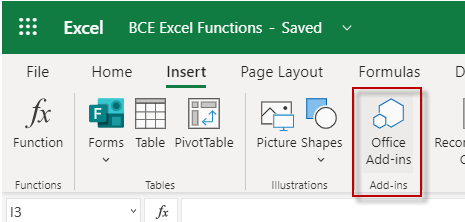
From the Office Add-ins window, select 'STORE'.
From the Office store, search for 'Business Cloud' and the 'Business Cloud Essentials functions for Excel' will show in the available list:
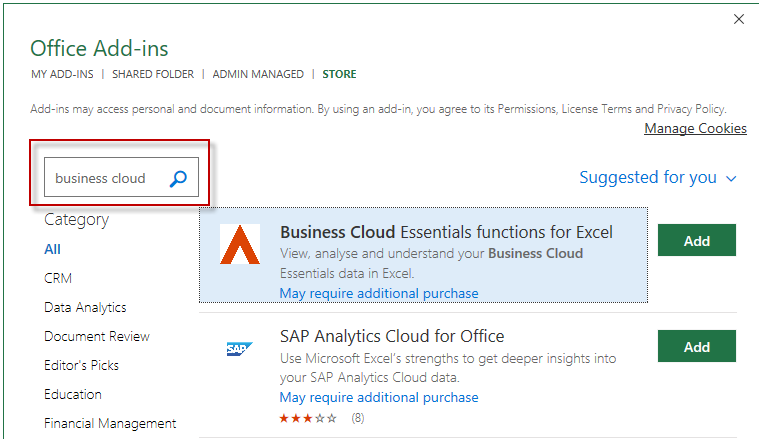
Click on the Add button and accept the licence terms by clicking on the 'Continue' button:
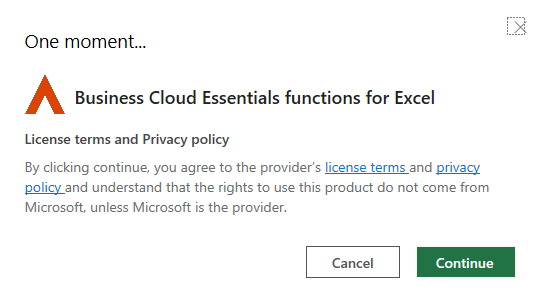
The Business Cloud Essentials button will be displayed on the menu ribbon indicating the 'Add-in' has been successfully installed:
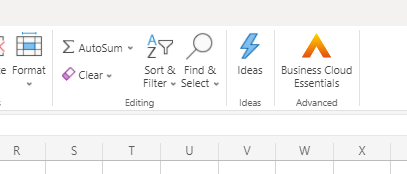
Excel - Local Versions
Setup Add-in for Excel - Local Desktop
To configure the Excel 'Add-in' for local desktop versions of Excel.
From the insert tab, select My Add-ins:
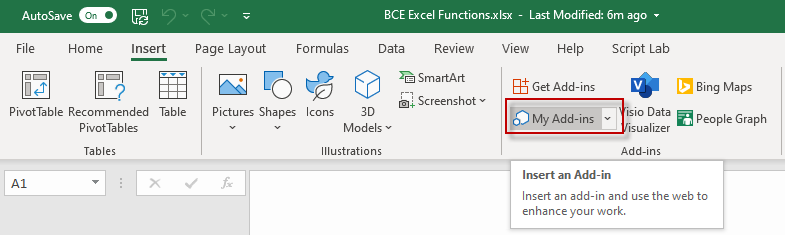
From the Office Add-ins window, select STORE
From the Office store, search for “Business Cloud” and the Business Cloud Essentials functions for Excel will show in the available list:
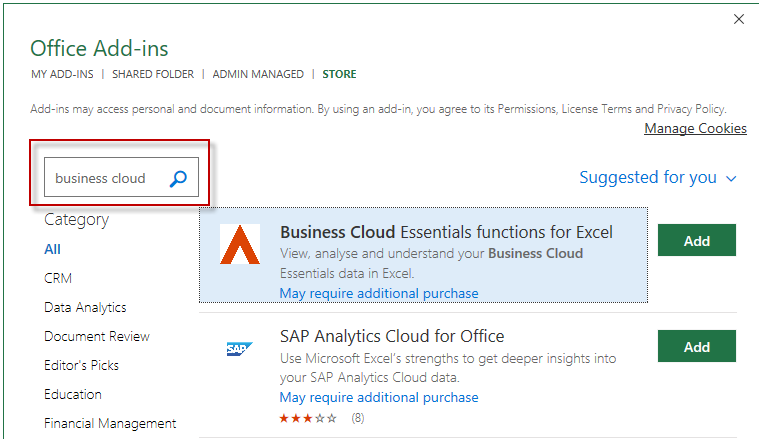
Click on the Add button and accept the licence terms by clicking on the 'Continue' button:
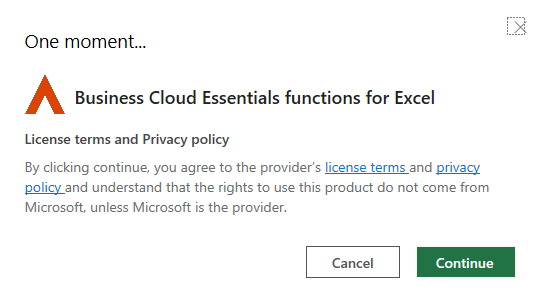
The Business Cloud Essentials button will be displayed on the menu ribbon indicating the 'Add-in' has been successfully installed:
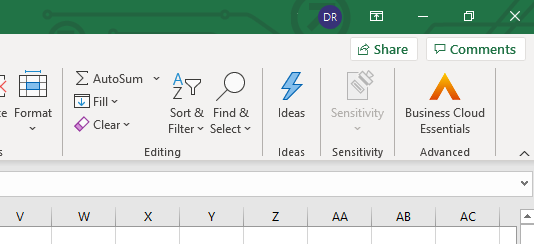
Configuring BCE Excel Functions
Click on 'Business Cloud Essentials' and select 'Configure Add-in' from the menu:
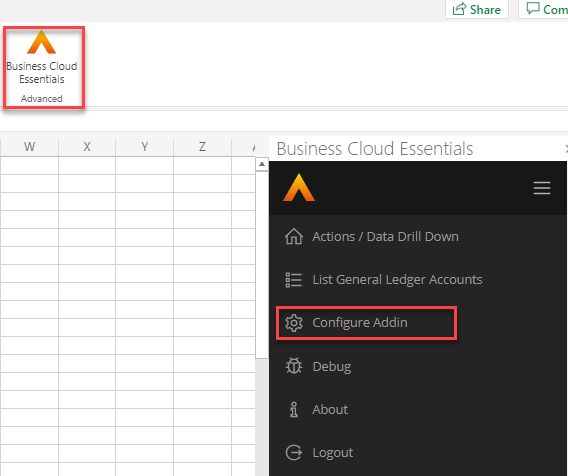
Enter the 'API URL' and 'API Key' taken from your BCE 'Company Settings', 'Web API' tab:
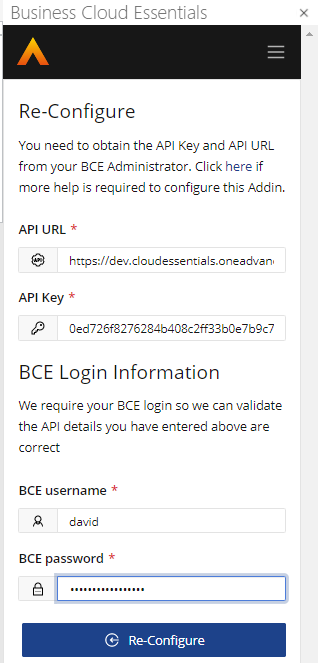
Enter your usual BCE username and password and click on the 'Re-Configure' button;
The BCE Excel functions are now ready to use.
